Cross Platform Continuous Testing
Run automated tests across 200+ device models
Get exclusive access to more than 200+ device make and models on both android and iOS.
Setup hybrid test infrastructures by combining shared device clouds (e.g. Browserstack) with your private device lab.
Test on the framework and language of your choice. Choose from frameworks such as Appium, UIAutomator, XCTest UI, and Robot and languages such as Java, Python, and Node JS.

Integrated Test Analytics
Comprehensive reporting of your test results
View the success rate of test cases across builds, devices, OS, testers/developers, and date-time.
Deep dive into failed tests by inspecting video, logs, and screenshots and review by time stamp.
Get CPU, Memory, Graphic and Network logs for root cause analysis of your app issues.

Unlimited Parallelism
No charges by parallel test runs
Automated testing must be continuous and “parallel” slot based pricing limits the ability to run tests continuously
Hence, we never charge by parallel test runs. Run tests as many times as is necessary
Schedule tests so that you dont have to worry about running it every time

Test Your App
Automate your app’s testing cycle to release bug-free versions of your app at lightning speed.
Enquire Now